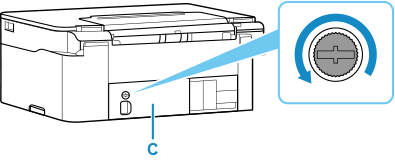How to Replace Maintenance Cartridge MC-G04
Share
Maintenance Cartridge MC-G04
Prepare a new maintenance cartridge.
Remove the maintenance cartridge and the attached plastic bag from the package.
- Turn the printer off.
- Remove the coin screw from the maintenance cover (C).
Remove the maintenance cover.
Put your finger on the hole of the maintenance cover and remove it.
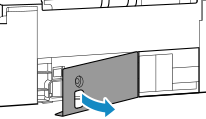
-
Pull out the maintenance cartridge until it stops.
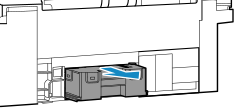
-
Lift the maintenance cartridge a little and pull it out.
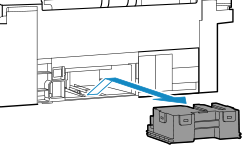
 Important
Important-
Do not drop the removed maintenance cartridge as ink may spill.
Do not place the removed maintenance cartridge on a desk or other surface, as there may be ink on the bottom of the cartridge.
-
To prevent ink from leaking, do not tilt the removed maintenance cartridge or turn it upside down.
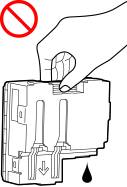
-
Put the used one immediately into the plastic bag that came with the new maintenance cartridge and seal the bag by tying the opening tightly to prevent the ink from leaking.
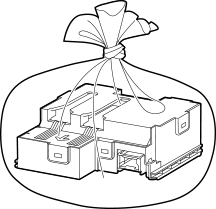
-
Do not put your hands inside the printer, as ink may adhere to your hands.
-
-
Insert the new maintenance cartridge straight until it stops.
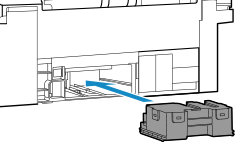
-
Attach the maintenance cover.
Align the tab on the back of the maintenance cover with the hole on the printer and close it.
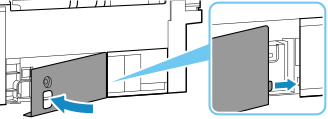
-
Secure with the coin screw.
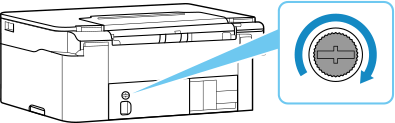
Applicable Canon Printers
- PIXMA G2570
- PIXMA G2470
- PIXMA G4570
- PIXMA G4470
- PIXMA G1530
- PIXMA G1430
- PIXMA G3571
- PIXMA G3471
- PIXMA G3572
- PIXMA G3472
- PIXMA G3570
- PIXMA G3470
- PIXMA G3030
PIXMA G1130/G2170/G3170
G1230/G2270/G3270G1330/
G3370 G1430/G2470/G3470/
G3471/G3472/G4470G1530/
G2570/G3570/G3571/G3572/
G4570G3630/G3670/G3675/
G4670G1737/G2770/G3770/
G4770 G1831/G2870/G3870/
G3871/G3872/G4870/G1930/
G2970/G3970/G3971/G3972/G4970